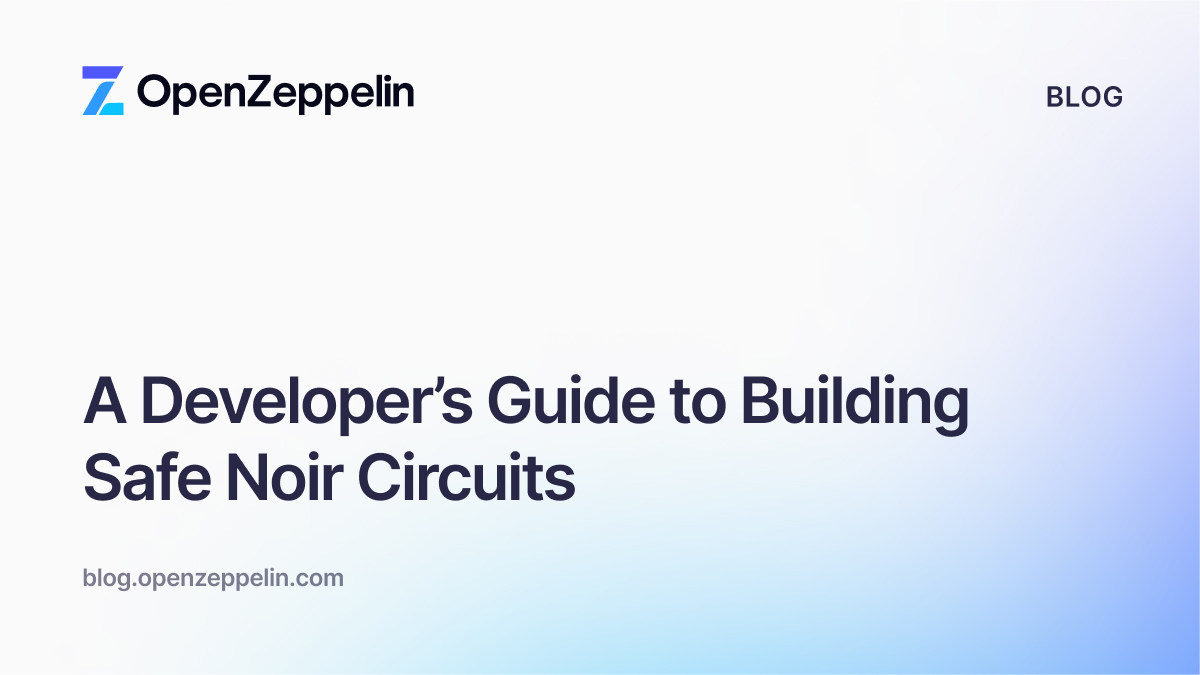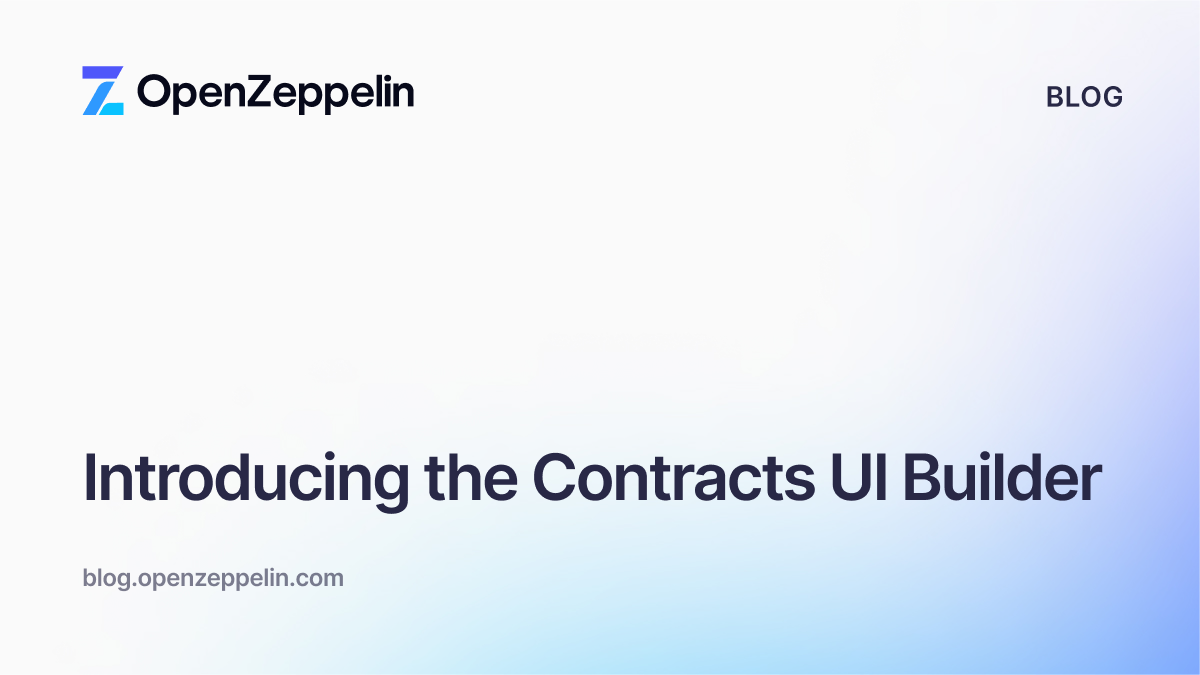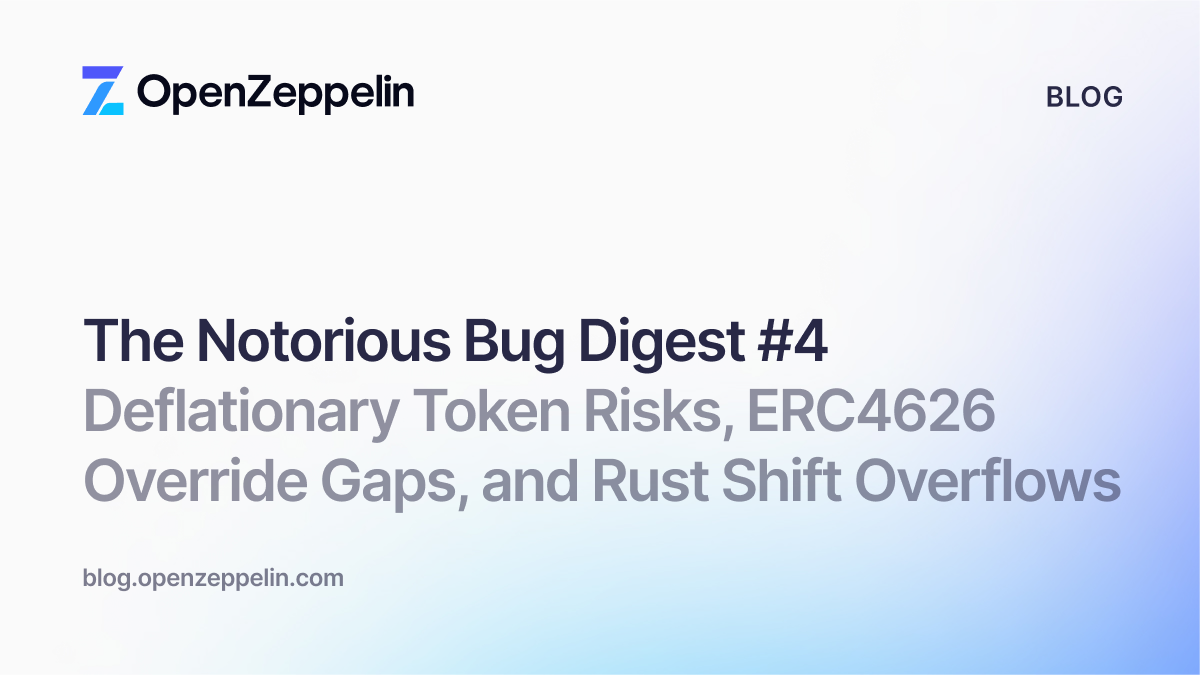Deploying and Testing a LinkedList Contract
Note: This article is part of a series. If you haven’t read the introduction, please have a look at it first to get an introduction to ZeppelinOS and package managers.
- EVM package deployment with ZeppelinOS—Part I: Introduction and Creating a LinkedList Contract
- EVM package deployment with ZeppelinOS—Part II: Deploying and Testing a LinkedList Contract
- EVM package deployment with ZeppelinOS—Part III: Linking to mainnet
Testing and publishing
In this section, we’ll make sure the contract we’ve deployed to our local network works by testing directly against it in Truffle Console. Once we’re happy it works, we’ll publish to the mainnet and create an EVM package for others to access.
Testing
Now that we have an instance of our contract, we’re ready to test it directly in Truffle Console.
npx truffle console --network local
Again, the network argument tells Truffle to work with our local development network as defined in truffle-config.js.
Create an instance of your contract object:
truffle(local)> myLinkedList = await LinkedList.at('<your-contract-address>')
The “<your-contract-address>” is the address returned by the zos create command but also found in the zos.dev-<<some number here>>.json file. (This command should return a long output, which represents our contract object.)
Now for the fun!
Let’s check the head of LinkedList:
truffle(local)> myLinkedList.head()
0x0000000000000000000000000000000000000000000000000000000000000000
There is no head yet, so this is the expected output. Let’s add a node:
truffle(local)> myLinkedList.addNode("Hello World!")
This should return a transaction object and logs. It’s working! (Notice the transactions on the window where Ganache is running.)
Let’s check the head of the list again:
truffle(local) > myLinkedList.head() '0xc08d91feb0d1e3c5808af107ca712c167f4998c4eac93670bc98cd627bf2c6d0' //the above long string is sample output, you will see something different
This should return a bytes32 value as a string that represents the location of the “head” node stored in the LinkedList contract instance. Now try to return the value stored at this “head” node.
truffle(local) > myLinkedList.nodes('0xc08d91feb0d1e3c5808af107ca712c167f4998c4eac93670bc98cd627bf2c6d0')['0x0000000000000000000000000000000000000000000000000000000000000000', 'Hello World!']
This should return the struct of our node, as expected. Note that the struct is returned in an array format. The first value is the value of the “next” node, and the second value is the data value of the “this” node.
Finally, try “popping” the head off the list, and call head() again to check if your list is empty again.
truffle(local)> myLinkedList.popHead() //This returns and prints a transaction truffle(local)> myLinkedList.head() '0x0000000000000000000000000000000000000000000000000000000000000000'
It works!
Of course, in the real world, during development you would want to build unit tests, not just manually test on the console. But for now, this is a good way to interact with your contract directly.
Publishing our contract
Great! So now that you have a contract, deployed it on your development network, created an instance of it, and tested it directly with Truffle Console, what’s next? Publishing!
Publishing your project takes the code you’ve written, packages it up, and publishes it to the network of your choosing where others can easily reuse it. In the same way that we created an instance of our contract, others can similarly create instances of your contract independently and reuse the code for their own projects.
First, before publishing to a public network, let’s try publishing to your local development blockchain.
Open a new terminal window, navigate to your project directory, and type the following:
zos publish --network local
In your zos.dev-<<some number here>>.json file, you will see that you now have an app, package, and provider fields with addresses pointing to their respective contracts.
The big time
Great! You’ve just published, but only to your local blockchain network—not to NPM and not to the main Ethereum network. This means that so far, it’s not very useful, as no one can find it. What we need to do now is to publish to a real public network and then to NPM!
Get a mnemonic (and ether!)
To get started, you’re going to need a new mnemonic to connect to a public blockchain. REMEMBER:THIS IS NOT YOUR DEVELOPMENT MNEMONIC FROM GANACHE. If you use that, you will probably lose all your money.
There are a number of different ways to get a mnemonic: some are more secure than others, and some are easier than others. For this tutorial, we’ll use a simple and secure method: MetaMask, a browser plugin for Chrome, Firefox, Opera, and Brave. Another option would be to use MyEtherWallet.
During the MetaMask installation and setup process, you will be told at a certain point to save your mnemonic, a 12-word “secret phrase” that can be used to regenerate your entire wallet at any time in the future. This is the mnemonic you will need. COPY IT DOWN TO A SAFE PLACE, as you will need to copy it into your code. This is a good time to also fund your account with a small amount of ETH or test-eth. In the case of a test network such as Rinkeby, get test-eth from a faucet.
Once MetaMask is installed and you’ve copied your mnemonic, you will need to create an account (and address) with MetaMask that you’ll use as your “deployment address” as per the transparent proxy issue mentioned earlier. This can be the default account that MetaMask creates, or you can generate a new account to use specifically for deployment. Once you have this, you should load the account with some ETH for deployment.
A note on safety
As a personal preference, I tend to generate mnemonics and fund them with only enough ETH to complete whatever deployment or development task I’m working on. When I finish, I send whatever remains back to my personal account. It can be very easy to accidentally commit secret data to public GitHub accounts. Enterprising individuals have created scripts that specifically scan Git repos for mistakenly hardcoded private keys and mnemonics to steal users’ funds. By limiting the amount of money you put on your address, you can limit your losses in the event your code (and mnemonic) ever inadvertently become public. Similarly, if you do use MetaMask to generate your mnemonic, be sure to reset it to a new account when you’re done with development. Do not forget and mistakenly go forward using the MetaMask account you created for development as your main wallet.
Setup
If you open your truffle-config.js file, you will see that there is only your development blockchain under “local.” You will need to add the network you wish to deploy to. (For more information about this, check out “Deploying to mainnet.”)
Return to your code editor, open up truffle-config.js, and edit it to look like this:
"use strict";
var HDWalletProvider = require("truffle-hdwallet-provider");
var mnemonic =
"Your Twelve Word Mnemonic";
module.exports = {
networks: {
local: {
host: "localhost",
port: 9545,
gas: 5000000,
gasPrice: 5e9,
network_id: "*"
},
mainnet: {
provider: function () {
return new HDWalletProvider(
mnemonic,
"https://mainnet.infura.io/v3/<<Your Infura API token",
);
},
gas: 200000000,
network_id: 1
},
rinkeby: {
provider: function () {
return new HDWalletProvider(
mnemonic,
"https://rinkeby.infura.io/<<Your INFURA API TOKEN>>"
);
},
gas: 5000000,
gasPrice: 5e9,
network_id: 3
}
}
};
Notice that I’m including both the Ethereum mainnet and the Rinkeby test-net for convenience. Feel free to use either.
You will need to install HDWalletProvider for this to work. (Learn more about HDWalletProvider.) You will want to review this for the nuances of deployment.
npm install truffle-hdwallet-provider
HDWalletProvider gives you a JavaScript object that will behave like an Ethereum wallet connected to a network. It acts as a web3 provider, but it intercepts your transactions to sign them locally with the key derived from the mnemonic you entered. This way, you don’t need to have your keys on your node and can just send the transaction to a public node. In this case, you will use Infura, a free service that acts as a gateway to the main Ethereum network. You will need an API token to connect, and can get that here by signing up.
Once you’ve signed up at Infura, found your token (you’ll need to create a project and then copy-paste the endpoint), and deposited some ETH in your wallet, you now need to push your project to the mainnet before publishing. Use the address of the MetaMask account you created earlier as your from address:
zos push --network mainnet --from <<your from address>>
Now you can now proceed to publish.
zos publish --network mainnet --from <<your from address>>
A note on gas and deployment troubleshooting
Gas prices
Typically, gas prices for executing or deploying contracts on public networks can vary wildly at times, and figuring out the accurate cost of deployment can sometimes be a guessing game. As of ZeppelinOS 2.1.0, gas prices are automatically retrieved by ZeppelinOS from ETH Gas Station.
Deployment troubleshooting
Depending on the state of the network you’re deploying to, deployment can sometimes fail, but don’t be discouraged. Most of the time it will be a question of gas price, the size of your contracts to deploy, and the address you’re deploying from (check the HDWallet provider documents closely).
One problem you can potentially run into is the following error message:
Error: Contract transaction couldn’t be found after 50 blocks
`To help get around this, you’ll want to check out the options for the zos publish command and use the --timeout flag. The default timeout for each blockchain transaction is 600 seconds, but in some cases, you might need more. You can also try to raise your gas price to get picked up faster by miners. Expect a moderate amount of trial and error to get your settings right.
zos publish .... --timeout 6000 //just an example
Once you get your deployment to a public network such as the mainnet to succeed, you will find that a new file has been created for you: zos.mainnet.json (or zos.<<networkname>>.json). This file keeps track of your project contracts deployed on that particular network.
Once you’ve been able to publish to the mainnet (or other public networks), you should see something similar to this:
Publishing project to mainnet… Deploying new App… Deployed App at 0x2f759....... Deploying new Package… Deployed Package 0x706........ Adding new version… Deploying new ImplementationDirectory… Deployed ImplementationDirectory at 0x9ded.......... Updated zos.mainnet.json
Whew! You did it! Congratulations are in order! If you want to see under the hood, have a look at your zos.mainnet.json file to see where everything is!
NPM
You have now deployed your EVM package to the mainnet, where anyone can access it. The final step is to add your EVM package to the NPM repository so others can easily find your package and install your code via npm install.
At this point, if you haven’t done so already, you will need to sign up for an NPM account.
Your NPM package should include the source code and compiled contracts as well as the ZeppelinOS configuration files. To do this, we’ll need to add a top-level field to our package.json:
{…,
"files": [
"build",
"contracts",
"test",
"zos.json",
"zos.*.json"
]
}
Your package.json will look similar to this (customized for your project, of course):
{
"name": "linkedlist",
"version": "0.0.1",
"description": "On chain Solidity linked list",
"main": "index.js",
"scripts": {
"test": "echo \"Error: no test specified\" && exit 1"
},
"keywords": [
"Solidity",
"ethereum",
"linked",
"list"
],
"author": "Dennison Bertram",
"license": "MIT",
"dependencies": {
"truffle-hdwallet-provider": "0.0.6",
"zos-lib": "2.0.1"
},
"files": [
"build",
"contracts",
"test",
"zos.json",
"zos.*.json"
]
}
The ZeppelinOS configuration files keep track of your contracts and the addresses where you have published them. This way, when someone installs your NPM package, ZeppelinOS already knows where the on-chain code is deployed and can link their project to your on-chain code. (This link does not affect your contract in any way; it just allows others to reuse your code via the ZeppelinOS system. They will still need to deploy their own instance of the code via the proxy system.)
Now we just need to clean a few things up before we publish to NPM.
Double-check the rest of your package.json fields to be sure they describe your package correctly. Feel free to remove the “main” field, if it is present, because for pure EVM packages, it doesn’t serve a purpose. At this point, you can also delete your zos.dev-<<some number here>>.json file, as it describes your particular local test environment that others won’t have access to.
Once you’re ready, simply do as follows:
npm login
And then publish:
npm publish
That’s it! You’ve published your first EVM package! Others can link to your package via the following
zos link <<your-project-name>>
You should check to see if there isn’t by chance already a package with the same name as your package. If there is, simply go back to your package.json file and change the “name” field to something else. Whatever name you decide to use, remember it, as that is the name people will need to use when they later type it:
npm install YOUR-PROJECT-NAME
Check Part III for linking to mainnet.
Note: This article is part of a series. If you haven’t read the introduction, please have a look at it first to get an introduction to ZeppelinOS and package managers.
- EVM package deployment with ZeppelinOS—Part I: Introduction and Creating a LinkedList Contract
- EVM package deployment with ZeppelinOS—Part II: Deploying and Testing a LinkedList Contract
- EVM package deployment with ZeppelinOS— Part III: Linking to mainnet
Thanks to Santiago Palladino for reading early drafts and providing feedback.